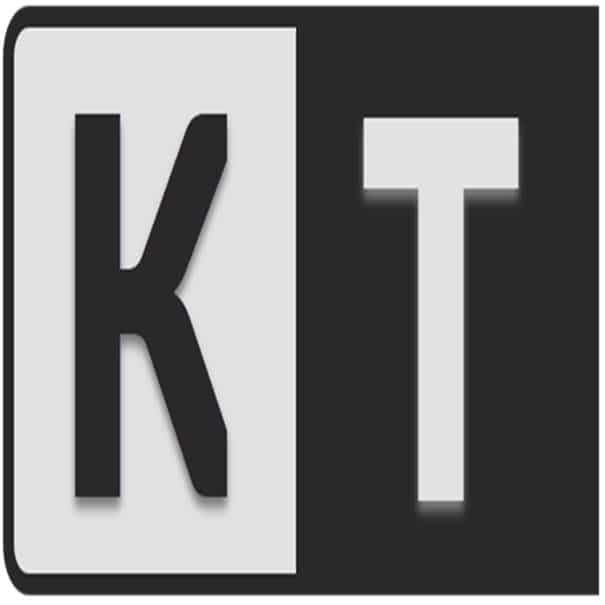We hope you enjoy reading this blog post.
Become a Pro Trader by using our fine-tuned Indicators and Expert Advisors.
How to Clear MT4 and MT5 History Cache & Why is it Important?
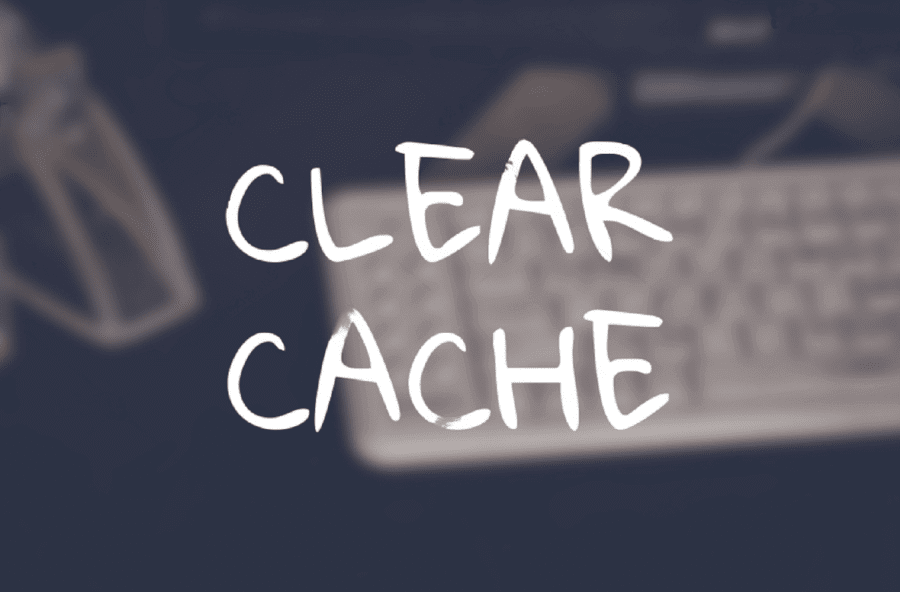
If you're a Forex trader, you probably know that clearing your MT4 and MT5 cache is essential. But do you know why? And more importantly, do you know how to do it?
Clearing your cache can help improve the performance of your trading platform, and in this post, we'll show you how to do it.
We'll also explain why keeping your cache clear is so important. So if you want to know how to clear MT4 and MT5 cache or want to make sure your trading platform is running as smoothly as possible, read on!
What is the MetaTrader Historical Data Cache?
Keeping up to date with the software we regularly use, such as MetaTrader 4 and 5, is a priority for any investor or trader.
Clearing the cache for these programs can help ensure that your trading experience runs smoothly.
The MT4 (MetaTrader 4) and MT5 (MetaTrader 5) caches store data related to the programs’ functionality, including historical data, currency rates, user settings, chart options, and more.
Users should generally clear their cache every few weeks to maximize performance and avoid sluggishness or hang-ups.
You should note that clearing the cache will restore all the data stored in your MT4 while keeping your trader’s account valid. This also won’t impact user information or wallet balances.
Those using MT4 and MT5 together are encouraged to delete their respective histories twice monthly for optimal trade performance.
How to clear MT5 (or MT4) History Data?
While it's not possible to completely erase trading history data from MT5, you can hide or filter the trading history based on a specific time range. To do this:
- Right-click on the "History" tab.
- Choose one of the following options to filter your history:
- All History
- Last 3 Months
- Last Month
- Custom Period
For optimal performance and to reduce excessive load, displaying the history data for the last week using the "Custom Period" option is recommended.
How to Clear MT4 and MT5 Cache on Windows for Your Trading Account
To clear the MT4 and MT5 caches on Windows, follow the below steps.
- Open your Local Disk Drive (Locak Disk “c”)
- Search for the MetaTrader folder
- Open the folder and click the Profiles button.
- Search for your MT4 or MT5 profile and delete the files in that profile.
- Go back to the MetaTrader folder and click on the History folder. If watching your historical trades and keeping a record of them is not essential, delete the content in your History Center folder to delete historical data.
- Doing this will increase the speed of the MetaTrader platforms on your Windows PC and present you with a pleasant trading experience by removing unnecessary history data.
How to Clear MT4 and MT5 Cache on MAC via History Center
Clearing the MT4 and MT5 caches on Mac is a simple procedure but extremely necessary and beneficial for any trader using these tools and indicators.
To kick off this process, follow the below steps.
- Launch Terminal and write “sudo rm -rf ~/Library/Application\ Support/MetaQuotes.” This will remove all downloads of past data related to MT4 or MT5 from your machine, ensuring that your trading account remains up-to-date and free of unnecessary data.
- Open Finder, and click Preferences in the search field located at the top right corner.
- Go to the Advanced Tab and deselect Show Hidden Files by unchecking it.
- Next, returning to Terminal, enter “rm -rf ~/cache/com. metaquotes.* && rm -rf ~/caches/*/com.metaquotes.*”.
- Lastly, Empty Trash by going into the Trash folder on the left side of your screen and selecting all items inside it by pressing the ‘CMD +A’ shortcut keys on your keyboard.
- Empty the trash
Clearing the MT4 and MT5 background caches stored on your Apple computer gains additional space. In addition, it ensures the smooth functioning of these popular trading platforms by removing all residual files that cause repeated download failures or long-time loadings.
An additional tip for optimizing your MetaTrader is to change the max number of candlesticks bars on your MetaTrader trading terminal.
Tools-Options
For that, visit the Tools section on your MT4 or MT5 terminal and click the Options button.
Adjusting these settings can also help improve the execution time of your trades, ensuring that your orders are processed more efficiently.
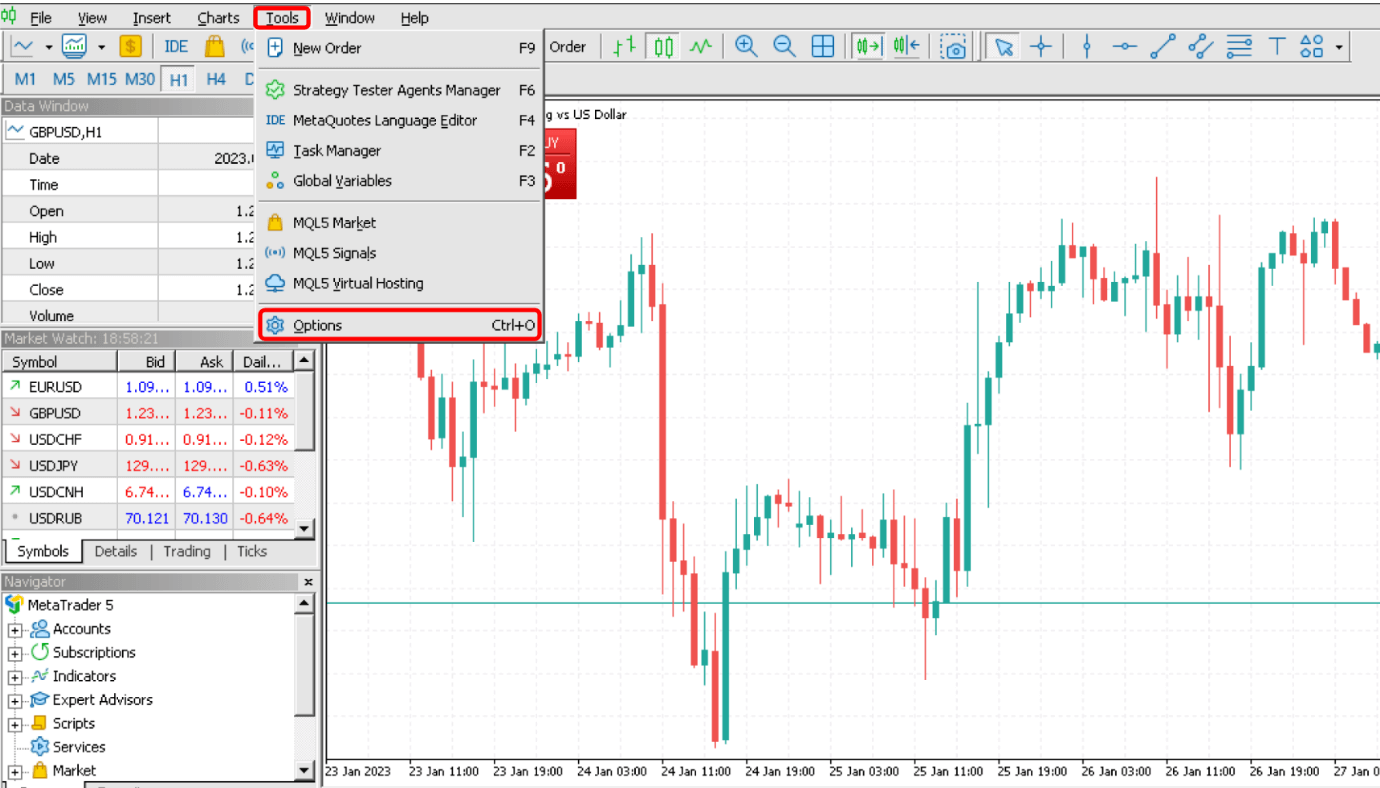
Click the Charts section and change the Max Bars settings to 50,000.
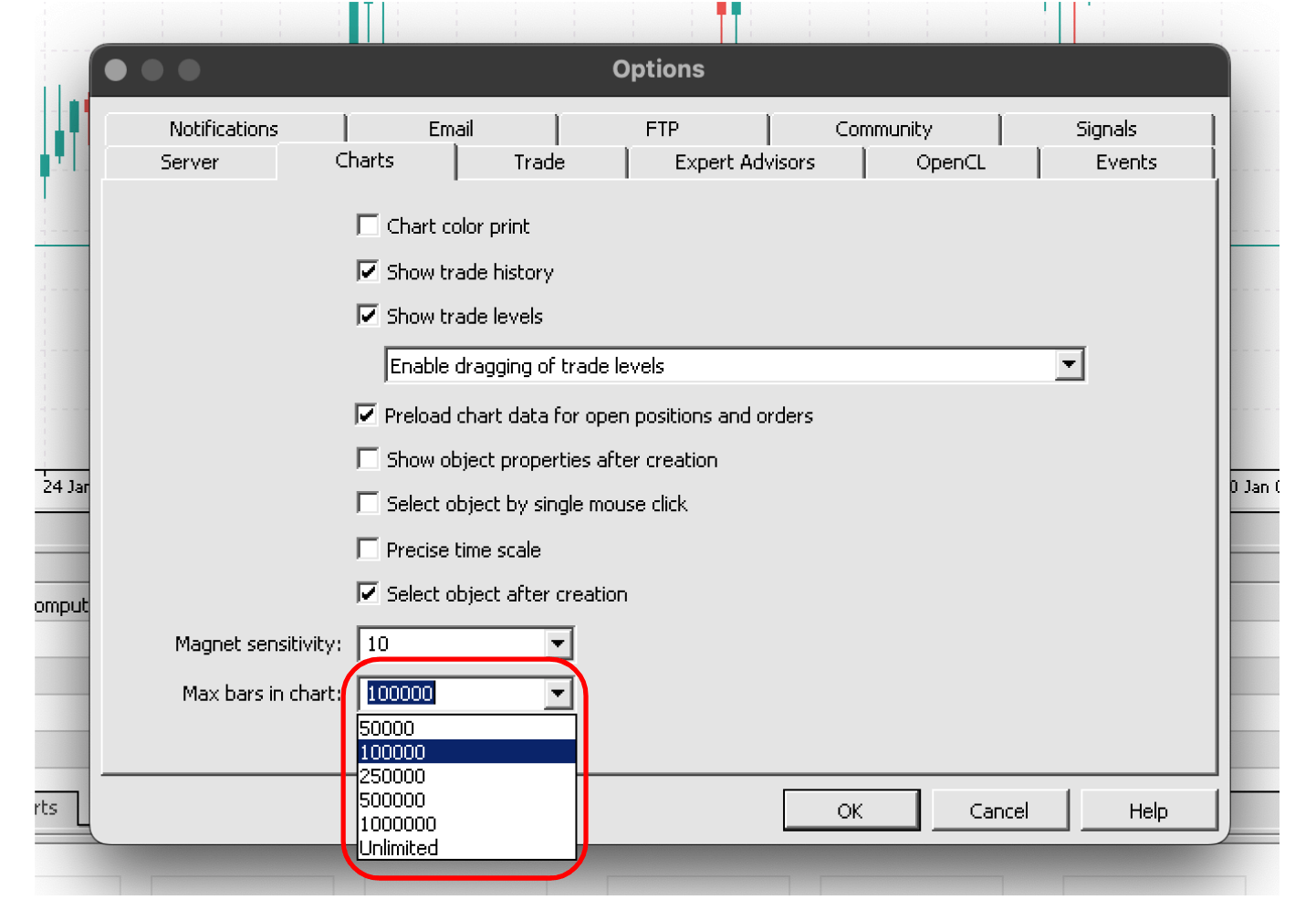
Click OK, restart your terminal, and you are good to go.
Why Is It Important to Clear the MT4 Cache Regularly for Trades
Clearing your MT4 and MT5 cache regularly is a critical task that should not be overlooked.
This procedure helps ensure the platform runs quickly, efficiently, and without glitches or delays, and that your trade history remains accurate and up-to-date.
Optimizing the cache ensures any obsolete files are removed and a fresh data set is used. Reviewing your trading history can provide valuable insights into your past performance and help you refine your strategies.
Removing the cache can be a great way to ensure that your computer is optimized for trading. Clearing the cache can also help ensure that details such as ticket number, order type, and execution time are accurately recorded.
It is not a complex process, but it should be done periodically for smooth performance. This can be particularly important for trades with large volume, where accurate data is crucial for analysis and decision-making.
Make sure to trade on a demo account if you made any other changes to your MetaTrader after clearing the cache.
Taking ten minutes out of your day to do this can make a good enough difference for those who rely on their MT4/MT5 accounts for trading, so don’t let it slip by!
Take Your Trading to Next Level
Take Your Trading to Next Level
You Might Also Like: